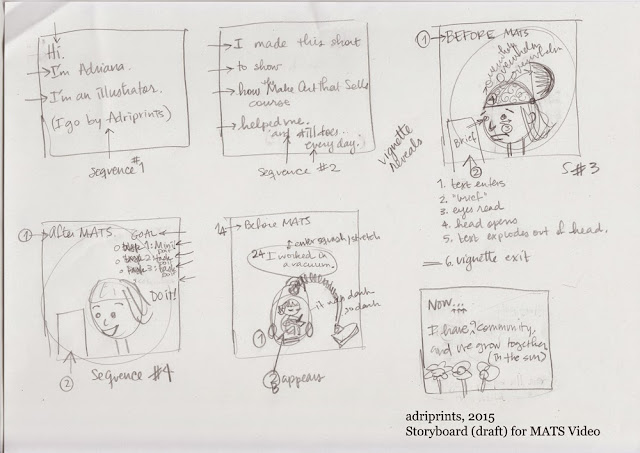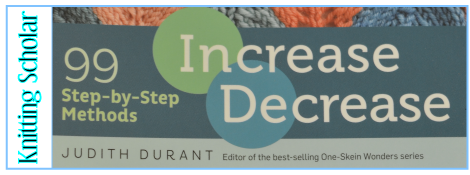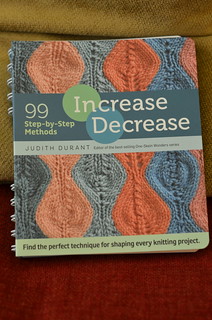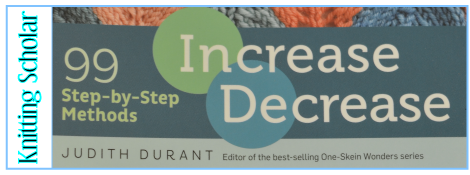
First, the facts:
Title: Increase Decrease: 99 Step-by-Step Methods
Author: Judith Durant
Published by: Storey Publishing, 2015
Pages: 256
Type: How-to
Chapters:
1. Increase
(Neutral Increases; Right- and Left-Leaning Increases; Multiple-Stitch Increases; Centered Double Increases)
2. Decrease
(Single Decreases; Double Decreases; Multiple Stitch Decreases)
3. Combinations and Special Circumstances
(Increase and Decrease for Decorative Effect; Special Circumstances)
The In-Depth Look:
Nobody can deny the usefulness of increases and decreases for knitting. Without them, the only thing any of us would be able to make would be variations on rectangles. Shaping is important! And so, all of us learned the basics–SSK and k2tog for decreases, and the M1 or kfb for increases, with yarn overs for when we felt like doing something fancy like lace.
And for some of us, that’s where we stopped. A couple methods for increasing, one left-leaning, one right-leaning decrease … what more does a knitter need?
Except … there are so many other options. Increases and Decreases that lean one way or another to make your work look nice and finished at the edges or symmetrical along a center point. There are methods that are meant to be seen and ones that are better off invisible. And so on.
The point is that–just like in so many other ways, knowledge is power, and knowing the various variations possible lets you make the smartest decisions when you knit.
Judith Durant has made this easy for you, though. She’s painstakingly gone through and documented ninety-nine possible methods of increases and decreases, just for you. Each one comes with clear, how-to photos along with explanations of the characteristics and uses for each one. Because, yes, you can theoretically go through your entire life knowing just one method for increasing stitches, but … isn’t it better to know the options?
So, the first two sections of the book focus on (1) increases and (2) decreases, broken down by neutral and leaning and methods that change the stitch count in multiples for when you need something centered or decorative. The third section addresses increases and decreases for special circumstances, like for color knitting, textures, or lace–not to mention decorative uses like in bobbles or ruching.
This book is handily spiral-bound so that it will stay open while you work. The background color of the pages is color-coded to make finding each section easier. There’s a full index to make it easier to find things.
Honestly, about the only thing I can think that’s missing here is addressing the needs for a Combination knitter whose purl stitches are oriented differently on the needle, but since those folks (which includes me) are a knitting subset, it’s reasonable to leave their particular requirements outside the purview of this specific book.
It’s a great book. Clear, helpful, well-organized, exhaustive, and full of really good illustrations. It’s also a handy size to tuck into your knitting bag and has that aforementioned spiral binding to make it as easy to use as possible.
You should definitely take a look, which you can do at Amazon.com or at a local shop.
Want to see bigger pictures? Click here.
This review copy was kindly donated by Storey. Thank you!
My Gush: Useful, thorough, and easy to use.